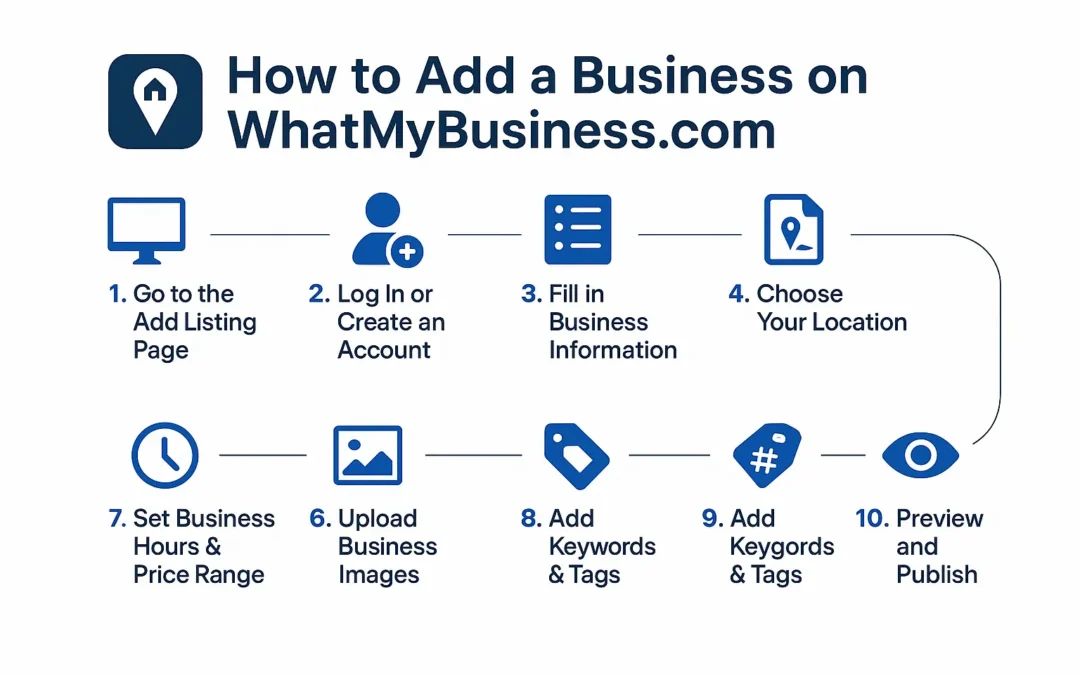How to Put Your Business on WhatMyBusiness.com
It’s Free and Easy to Get Started
When I started building WhatMyBusiness.com, my main goal was simple — make it easy for anyone to list their business online and be seen globally.
If you’ve ever wondered how to get your company out there without paying for ads or complicated directories, this quick guide is for you. It’s completely free and takes only a few minutes.
Let’s go step by step so you can get your business listed and ready to reach customers around the world.
Step 1: Go to the Add Listing Page
First, visit the main Add Listing page:
https://www.whatmybusiness.com/add-listing/
This is where you’ll fill in all your business information.
If you’re not already signed in, the site will ask you to log in or register before continuing.
Step 2: Create Your Free Account or Log In
Click on Login / Register at the top-right corner.
If you’re new, simply sign up using your name, email, and a password. Once logged in, you’ll automatically land on the Add Listing form.
From your personal dashboard, you can later edit your listings, update details, or remove them anytime you want.
Step 3: Add Your Business Details
This is the part that introduces your business to the world — so take your time here.
Write your information just like you’d explain it to a real customer.
Business Name: What’s your business called? (Example: Maria’s Café)
Tagline (Optional): A short line that describes your business (like Fresh Coffee. Local Vibes.).
Description: Write two or three paragraphs about what you do, who you serve, and why people love your service.
Try mentioning your city and what makes you stand out — it helps people find you on Google.
Example:
“We’re a small pizza shop in Brooklyn serving hot, handmade pizzas every day. Whether you’re craving a quick lunch or a late-night bite, we’ve got you covered.”
Step 4: Add Your Location
Now tell people where you’re located.
Select your Country.
The State dropdown will update automatically.
Choose your City and add your full address — include the street or building name if possible.
Getting this right matters because it helps customers nearby discover your business through location-based searches.
Step 5: Choose the Right Category
Every business belongs somewhere, and this step helps people find you faster.
Choose the category that best fits what you do. For example:
Restaurant
Beauty Salon
Movers
Car Repair
IT & Marketing
Courier & Logistics
Picking the correct category helps your listing show up in the right searches and pages on the site.
Step 6: Add Your Contact Details
Now let customers know how they can reach you.
Add your phone number (with country code), your main business email, and your website if you have one.
You can also link your Facebook, Instagram, or LinkedIn pages — that extra visibility never hurts.
Before publishing, double-check that everything works properly. Accurate contact info builds trust.
Step 7: Upload Photos That Represent Your Business
Images say more than words. Upload a few photos that show what your business looks like or what you offer.
Your logo (a square, clear image)
A cover photo (wide banner or storefront image)
A few gallery photos of your shop, products, or team
Listings with good photos attract far more views — people like to see what they’re getting before they visit.
Step 8: Add Some Keywords and Extra Info
Add simple, relevant keywords that describe your services.
Example:
delivery, courier, packaging, same-day service
You can also add extras like:
Amenities: Parking, Free Wi-Fi, Air Conditioning
Payment Options: Cash, Credit Card, Mobile Payments
These little touches help customers know exactly what to expect — and help your listing rank better in searches.
Step 9: Preview and Publish
Once everything looks good, click Preview to check your listing before it goes live.
If the details, phone, and images all look correct, go ahead and click Submit Listing (or Publish).
After a quick review, your business will appear on WhatMyBusiness.com for everyone to see — both locally and worldwide.
Step 10: Edit or Update Anytime
The best part is, you’re never locked out. You can update your information anytime from your Dashboard → My Listings.
You can:
Edit your business details
Add or replace photos
Check your listing status
Delete or refresh a listing anytime
Keeping your business page current helps it perform better in search results.
How to Get Even Better Results
Here are a few simple tips that make a big difference:
Write at least 200–300 words in your description — clear, natural, and keyword-rich.
Use real contact details and working links.
Keep your photos, address, and details up to date.
Share your business link on Facebook, WhatsApp, or even Google Maps to reach more people.
Example of a Great Listing
Title: Bob’s Burgers
Category: Burgers & Fast Food
Description: Bob’s Burgers in downtown Austin makes fresh, handmade burgers and crispy fries. Whether it’s a quick bite or a family dinner, we serve quality meals with great service. Call us at (512) 555-5555 or visit www.bobsburgers.com.
Country: United States
City: Austin
Phone: +1 512-555-5555
Email: bobs@bobsburgers.com
Need Help Adding Your Business?
If you’re stuck or something doesn’t seem to work, visit our Contact Page or message us directly.
We’ll help you set up your listing and make sure everything looks perfect.
Ready to Get Your Business Seen?
Click Here to Add Your Business for Free
Join hundreds of entrepreneurs and local companies already listed on WhatMyBusiness.com —
and take your brand from local to global.
Global Reach for Every Business.